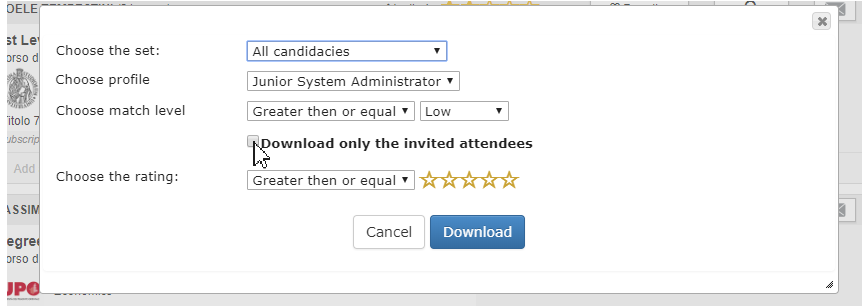Profiles
In the tab "All candidacies" it is possible to see the results filtered basing on the current profile. Next to the profile name there is a detail link which opens a modal window containing the characteristics of the profile.
In case it is defined more than one profile it is possible to select the wanted profile on the yellow dropdown. Once made the choice, ht visualization of the results will be updated according to the new selected posision
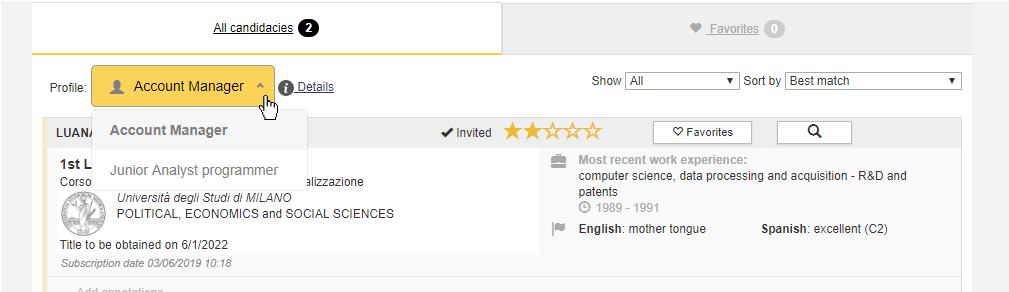
During the phase of the download of the results (within the modal window viewable after click of button "Download") it is opssible to filter the results basing on the profile: it suffices select as set the value "All candidacies" and choose the desired profile. In this case the spreadsheet containing the recap of the downloaded CVs will contain also a column which indicates the match per each participant with respect to the desired profile.
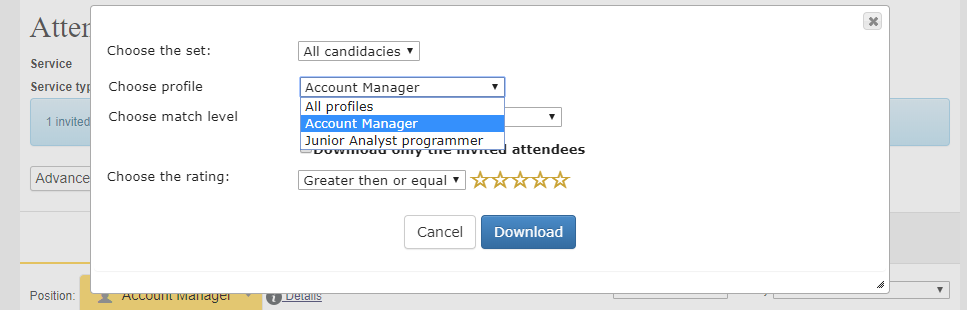
In case it is defined more than one profile, if instead the selected option of the profile's dropdown is "All profiles" it will be inserted a column per each profile associated to the service.
Match
In the page it is shown, for each participant, a match level, which is a calculated affinity against the current profile. This is reported in a colored bar present on the left of the box of each participant and in the heading of the detail of each participant.
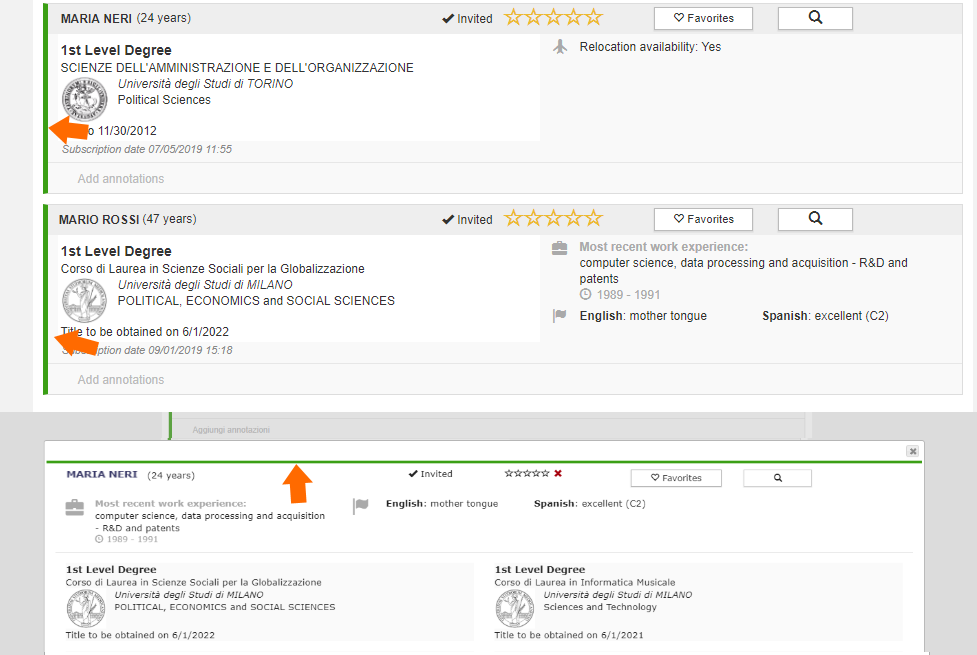
The match is calculated basing on the similarity characteristics in terms of degree type, date and degree final mark, age of the candidate, favorite job province and language skills. There are available four matching levels:
- Low
- Medium
- High
- Very high
The match, visible only in the tab "All candidacies" (as it is dependent on the profile) it is also used as default sorting criteria (descending) for the results of that tab.
During the download of the results it is possible to set a filter on the match level. For doing this it is necessary to select the tab "All profiles".
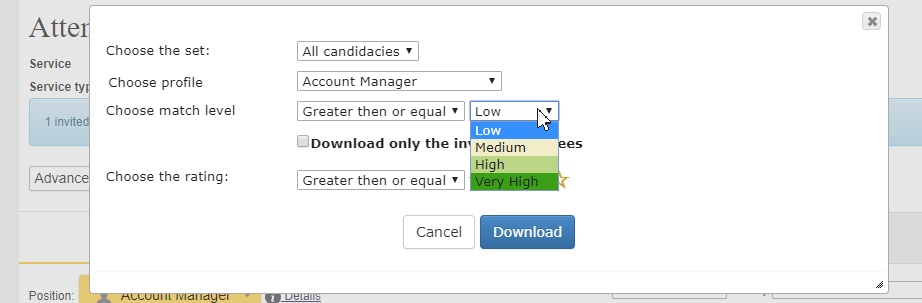
Invitation
In case of service of type Stand having enabled the possibility of student registration, until the end of the event it exists the possibility to invite the participant to the stand. To make this operation it suffices select, in the box containing the details of the participant or in the modal window containing the details of the participant, the envelope icon (which will become green once selected).
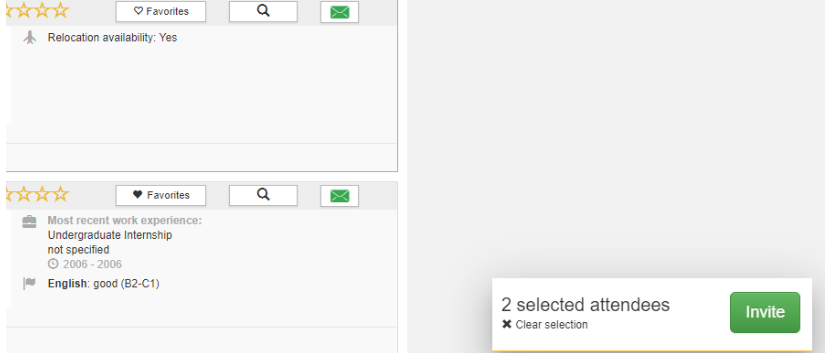
When the selection is over it is sufficient to send the invitation by clicking on the green button "Invite" and the confirming the action. The invite will produce the sending of an email where it is communicated the interest of a meeting with the candidate.
The participants already invited previously are indicated with an icon and the caption "Invited" which shows, on mouseover, shows the information about the last invitation sent.
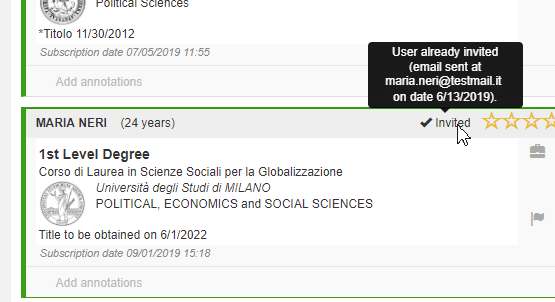
In any moment it is possible to filter the results of all the tab by showing only the invited participants.
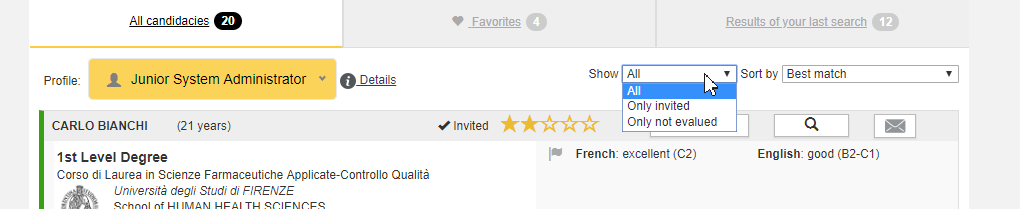
During the results' download phase it is possible to select the checbox "Download only the invited attendees" which lets to download, among the ones which satisfy the filters set, only the invited participants.